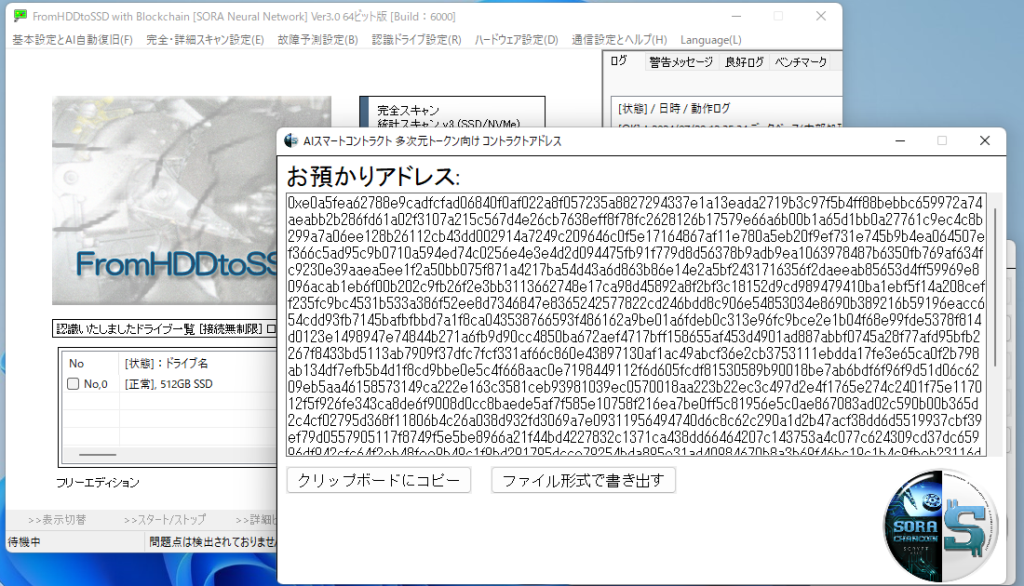Owning an NFT (NFT_SmartEdition 0.01)
NFTを所有してみる (NFT_SmartEdition 0.01)
1, Download the installer version of FromHDDtoSSD from here.
1, こちらよりFromHDDtoSSD インストール版をダウンロードします。
2, Complete the installation.
2, インストールを完了します。
3, Upon startup, the following dialog will appear:
- In the upper 16 fields, enter a phrase that will allow for a complete restoration of the environment. It’s recommended to use 16 short words that are easy to remember.
- In the lower 2 fields, enter an unlock passphrase for using the blockchain (HD wallet). The blockchain (HD wallet) will be used while being locked with this passphrase.
- The “Auto Setup” button will automatically generate the upper 16 phrases from random numbers. In this case, a backup of the HD wallet will be required to restore it. The unlock passphrase “sora” will be used in the lower field. Please specify a different phrase for the unlock passphrase.
3, 起動直後、以下のダイアログが出現します。
- 上の16のフィールドには他の環境等でも完全に元通りに復元するためのフレーズをご入力ください。覚えやすいように短めの16単語がおすすめです。
- 下の2フィールドにはブロックチェーン(HDウォレット)を利用するときのアンロック用パスフレーズをご入力ください。ブロックチェーン(HDウォレット)はパスフレーズでロックしながら使います。
- 「自動設定」ボタンは上の16フレーズを自動的に乱数から決めます。その場合、元に戻すにはHDウォレットのバックアップが必要となります。下のアンロック用パスフレーズは「sora」が入ります。このアンロック用パスフレーズについては別のフレーズをご指定いただくと幸いです。
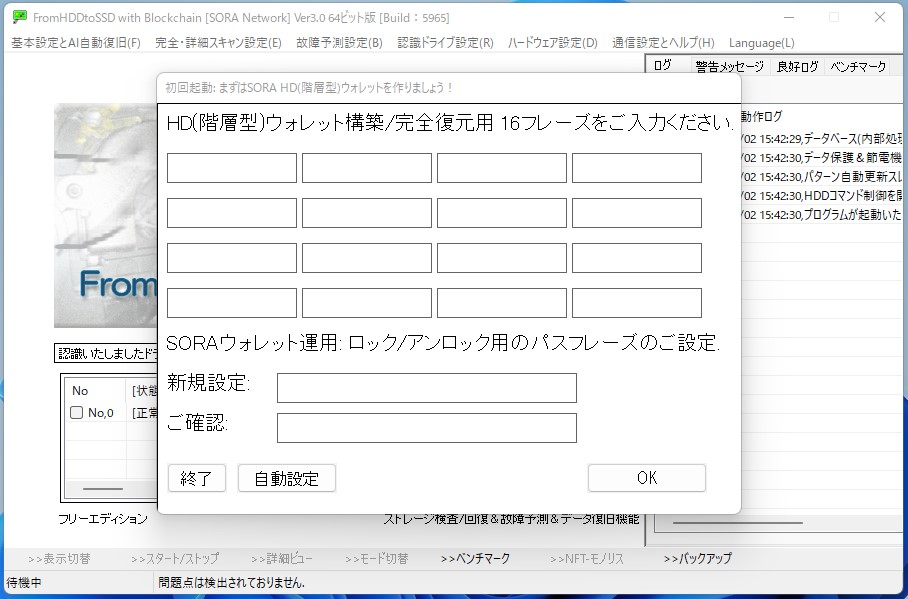
[In the case of Auto Setup]
[自動設定の場合]
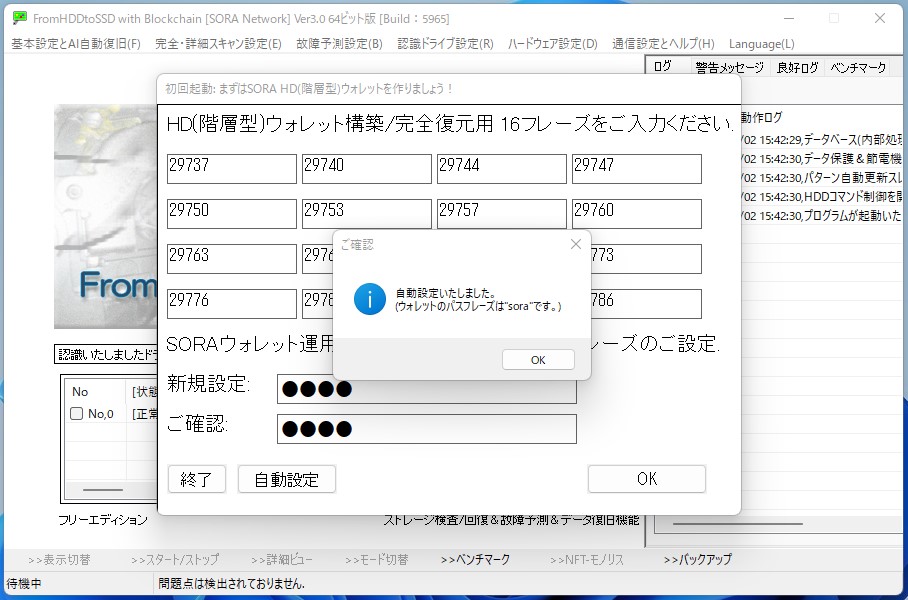
4, Click “OK” and then select “Yes” twice in a row. These are the optimal options. This will start a fast synchronization of the blockchain, which will take approximately 10 minutes.
4, 「OK」をクリックのち、あとは「はい」「はい」と続けて2回、ご選択ください。それが最適なオプションです。するとブロックチェーンの高速同期を開始します。おおよそ10分程度です。
5, The blockchain synchronization will complete automatically, and the screen will appear as shown below. Enter the unlock passphrase in the upper field and click “to stake SORA”.
5, ブロックチェーンの同期を自動的に完了し、以下の画像にようのなります。上の欄にアンロック用パスフレーズをご入力後、「ロック解除」をクリックします。
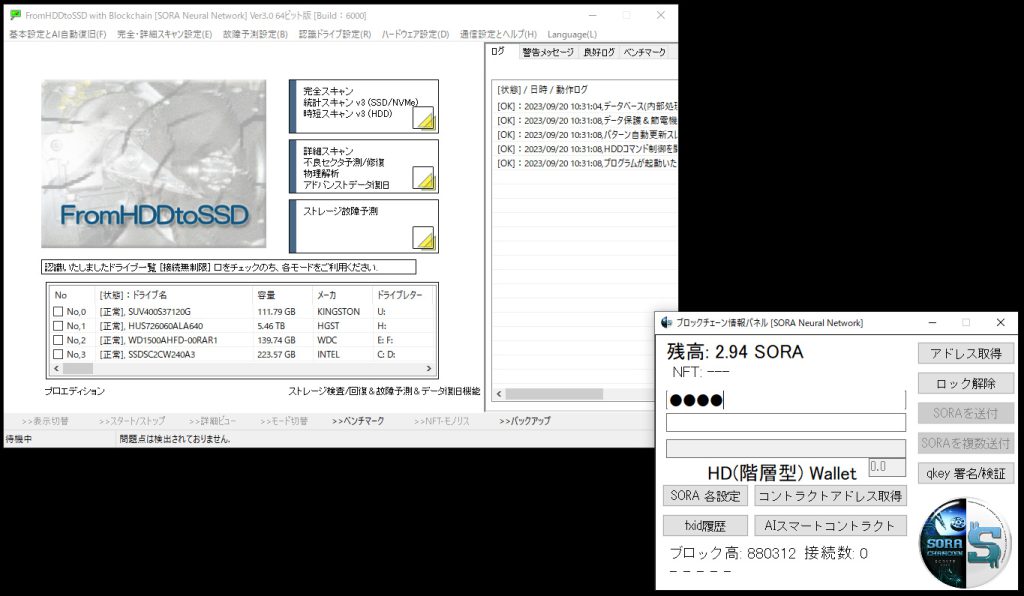
6, Click “deposit contract address” below to get the AI contract address. Please paste it here and request the acquisition of the NFT.
6, その下にある「AIコントラクトアドレス取得」をクリックして、AIコントラクトアドレスを取得します。それをこちらに貼り付けて、NFTの取得をご依頼ください。