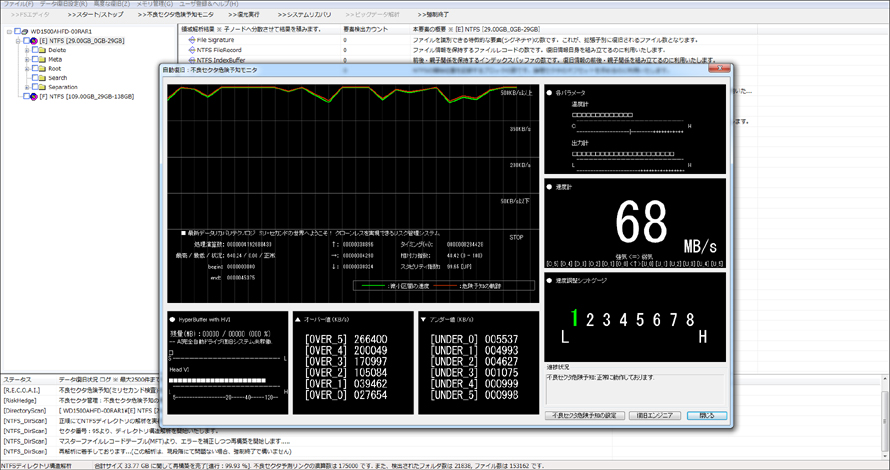FromHDDtoSSD v2 v3
データ復旧機能: AI完全自動ドライブ復旧システム
AI搭載「復旧エンジニア」による迅速データ復旧

ドライブを接続または選択するだけで、全自動のデータ復旧を実行することができます。
*ドライブの状態を分析しながら、最適な復旧手順を自動で選択
*手動操作不要で、簡単にデータ復旧が可能
*不良セクタや論理障害を解析して、最善の復旧率でデータを救出
起動方法
メニュー「基本設定と自動復旧 -> 完全自動データ復旧システムを起動」を選びます。
すると自動データ復旧をご案内する対話型ダイアログが出現します。
そこで対象ドライブを接続 -> 対象ドライブと移転先ドライブを選択します。