- usage: Bad sectors simulation: operation method, this feature is for HDD only.
- From No.4, choose the drive to be scanned (check the box on the far left).
- Left-click on No.2 to start bad sectors simulation.
- If you left-click on No.1, it will be forcibly terminated.
- No.2 denotes the current bad sector status.
- No.4 is analysis gauge.
- No.1 is current sector in circumstance.
- No.2 denotes bad sectors that are generated near future (between 3 months to 6 months).
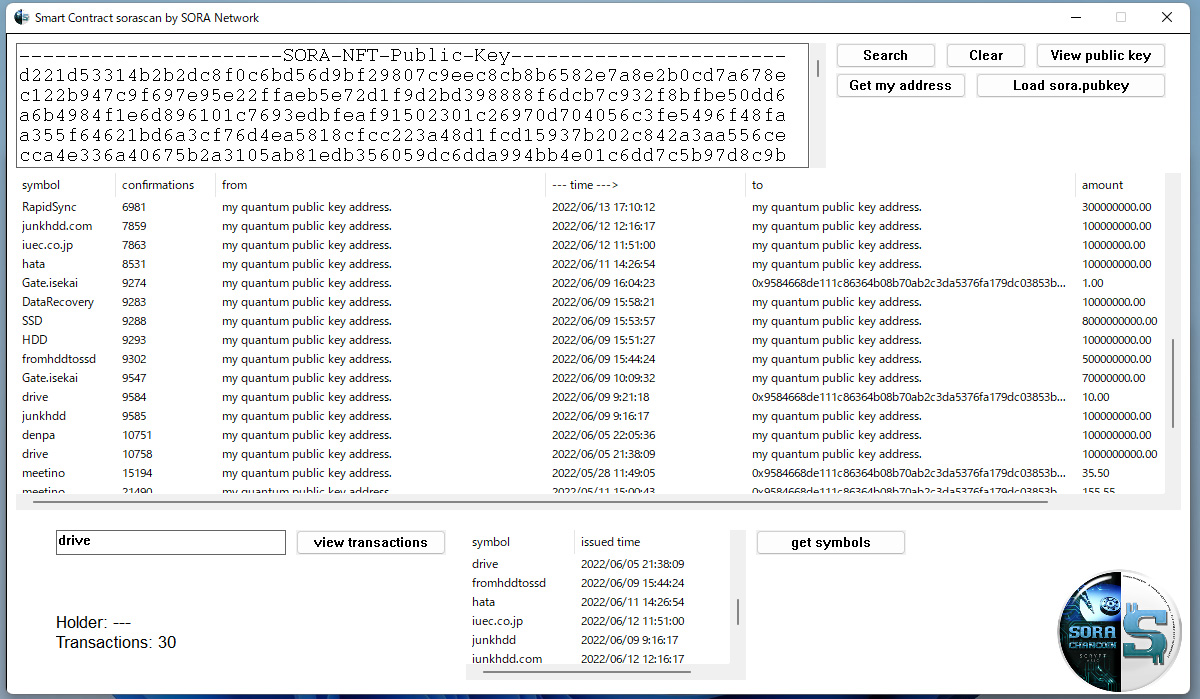
usage: Bad sectors simulation: operation method, this feature is for HDD only.
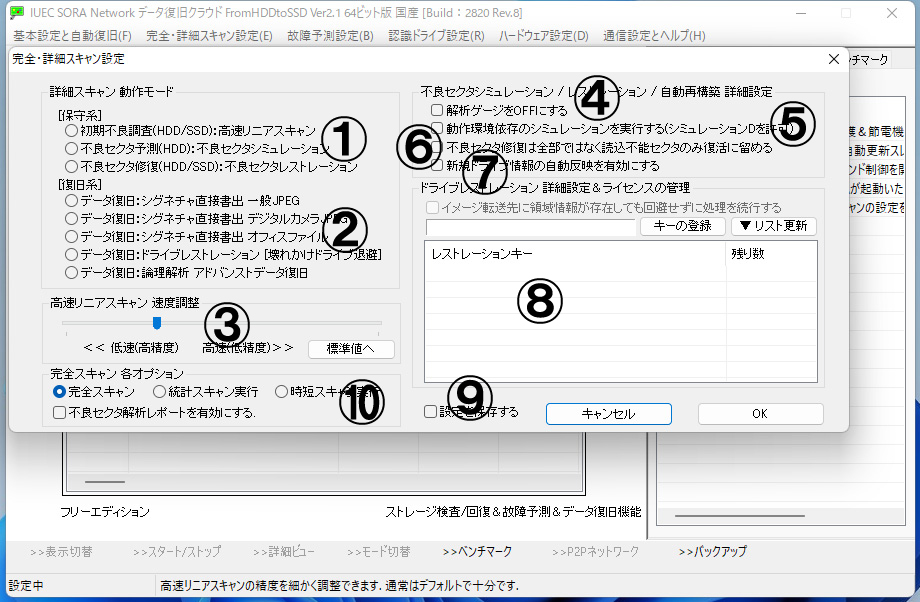
This scan is a feature, carefully scan the sector and predict the situation after about 3 to 6 months. Choose bad sectors simulation from the menu at the top→”full / detail scan settings” No.1.
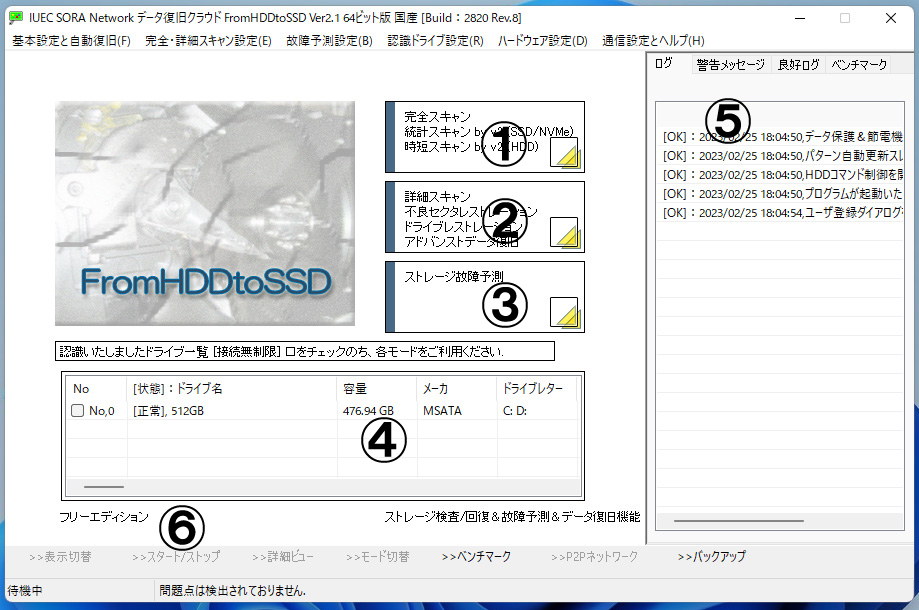
From No.4, choose the drive to be scanned (check the box on the far left).
If you check multiple drives, you can inspect those drives at the same time.
Left-click on No.2 to start bad sectors simulation.
Detail scan has multiple features into one.
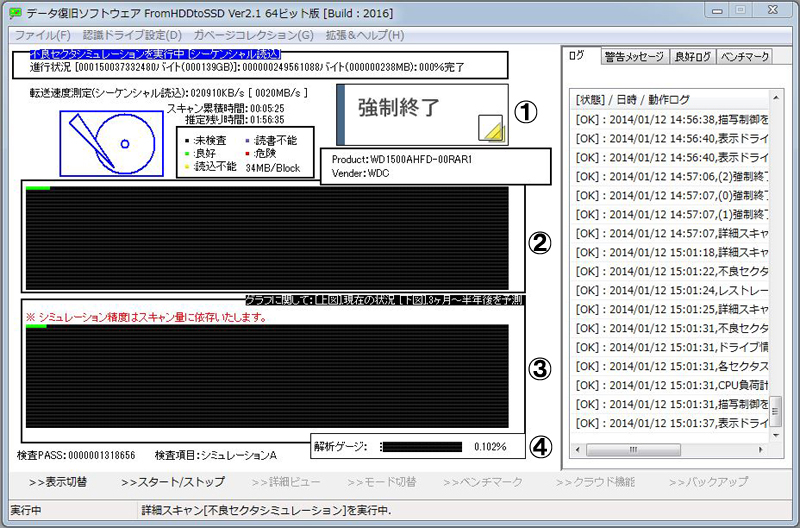
If you left-click on No.1, it will be forcibly terminated.
This feature is supported in resume, even if it is forcibly terminated, it can be resumed.
No.2 denotes the current bad sector status.
This feature that compare between present and future.
No.4 is analysis gauge.
If the continuity is high, the effect is small and this gauge rises.
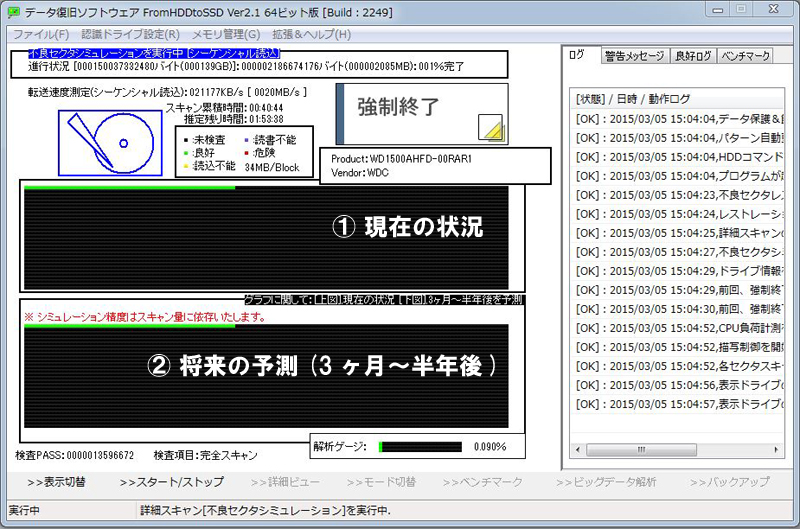
No.1 is current sector in circumstance.
This result denotes to match “full-scan”.
No.2 denotes bad sectors that are generated near future (between 3 months to 6 months).
Even if there is now no problem, if you find this bad sectors sign, we recommend replace this drive to new. Maybe this drive is broken.
