目次 [INDEX]
- usage: high speed scan operation method
- From No.4, choose the drive to be scanned (check the box on the far left).
- Left-click on No.2 to start high speed linear scanning.
- No.2 shows the status of bad sectors. However, since some sections are skipped, please use “full scan” or “stat scan” to obtain accuracy.
- No.3 denotes the operational stability of the drive.
- No.4 is effective when scanning multiple drives, and is a button to switch the display.
- No.5 is a pause & resume button.
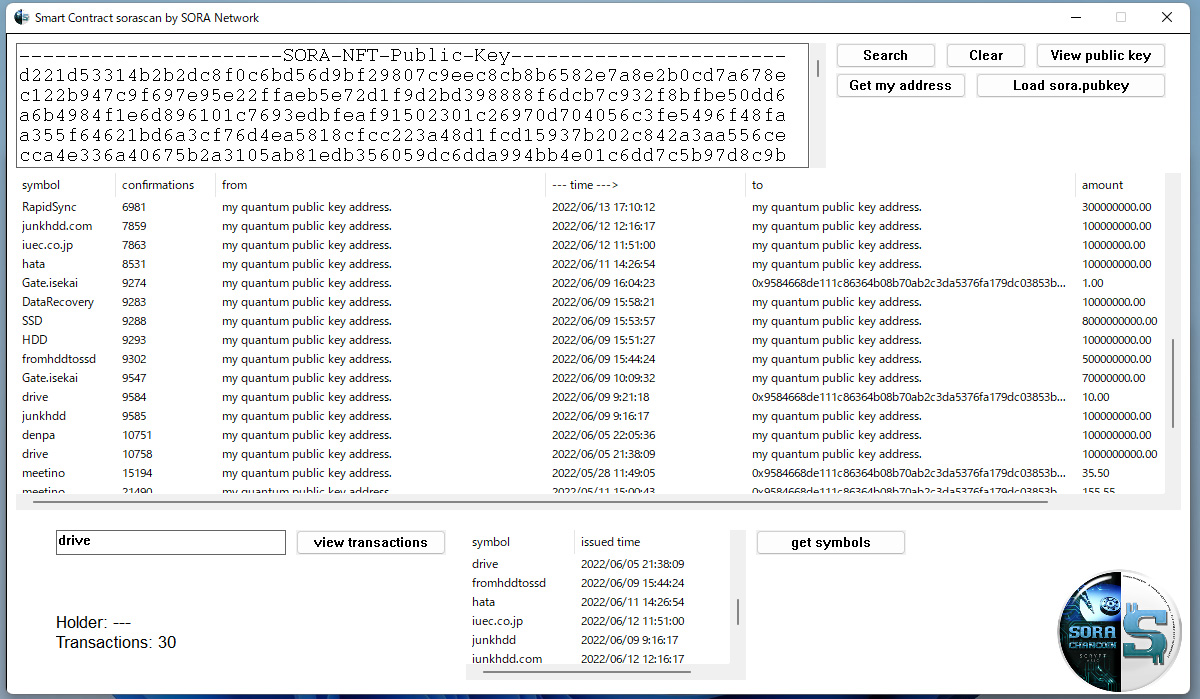
usage: high speed scan operation method
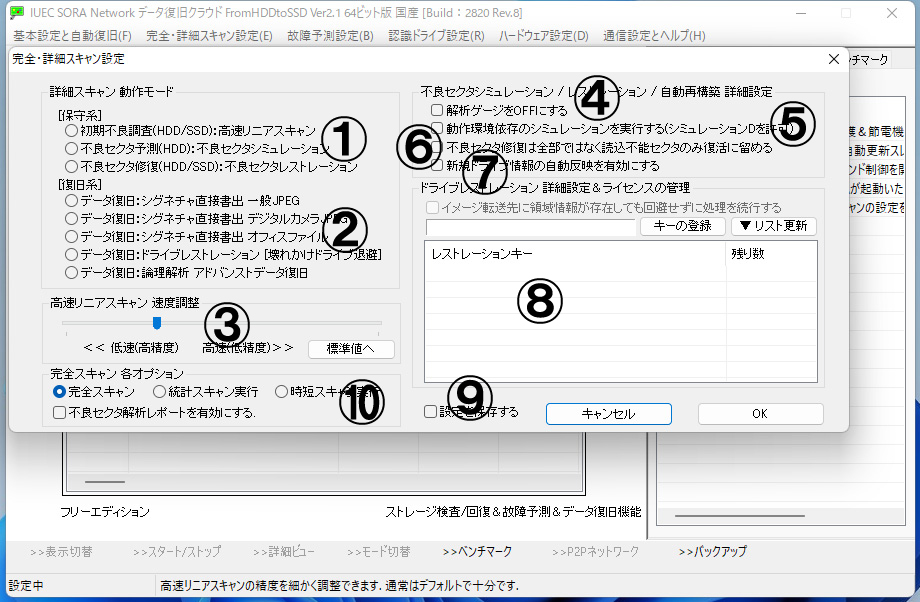
You want to “skip” the sector inspect to some extent and grasp the whole in a short time.
Please use this feature for “initial defect inspection” if you do not have free time.
Choose high-speed linear scan from the menu at the top → “full/detail scan settings” No.1.
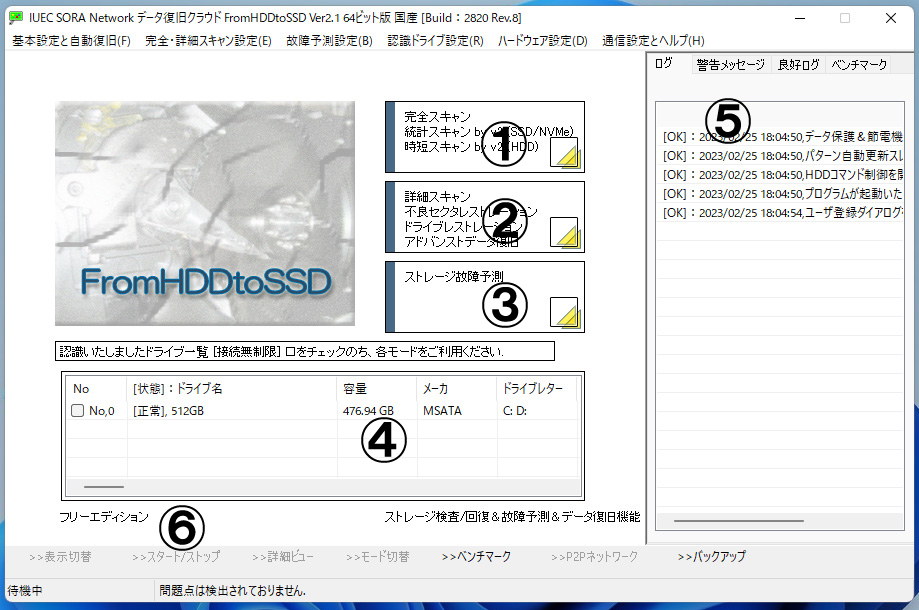
From No.4, choose the drive to be scanned (check the box on the far left).
Be able to check multiple drives and inspect them at the same time.
Left-click on No.2 to start high speed linear scanning.
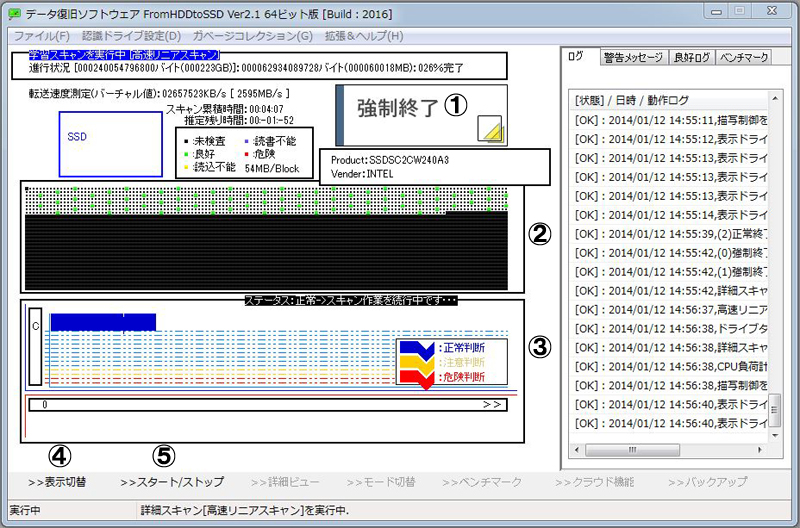
If Left-click on No.1, it will be forcibly terminated.
No.2 shows the status of bad sectors. However, since some sections are skipped, please use “full scan” or “stat scan” to obtain accuracy.
No.3 denotes the operational stability of the drive.
The purpose of the high speed linear scan is here. If the head is deteriorated, there will be a clear difference.
No.4 is effective when scanning multiple drives, and is a button to switch the display.
Hidden drives are also scanned at the same time.
No.5 is a pause & resume button.
Not all drives will be stopped at the same time, but only the displayed drive will be stopped.
