- usage: full-scan operation method
- From No.4, choose the drive to be scanned (check the box on the far left).
- Left-click on No.1 to start a full scan.
- Left-click on No.1, it will be forcibly terminated.
- No.2 shows the status of bad sectors.
- No.3 denotes the operational stability of the drive.
- No.4 is a button that is effective when scanning multiple drives and switches the display.
- No.5 is a pause & resume button.
- No.6 is the display button of the detail view.
- No.1 is a graph of transfer speed.
- No.2 switches the transfer speed graph.
- No.3 is a feature that leaves a change in transfer speed as a trajectory.
- No.4 outputs CSV.
- full-scan completed, move to full-scan report
- No.1 shows the drive information.
- No.2 is a simple representation of the scan results.
- No.3 represents the information obtained from S.M.A.R.T.
- No.4 shows the aged deterioration meter (how much it has deteriorated).
- No.5 will generate a data recovery solution pack application key. (for Japan only)
- No.6 to hide the serial number.
- No.7 can store this report in text format.
- No.8 can switch the display drive.
- No.9 shows the analysis result of the temporary reuse of the drive.
- No.10 will inform you about the division of the area when it is temporarily reused.
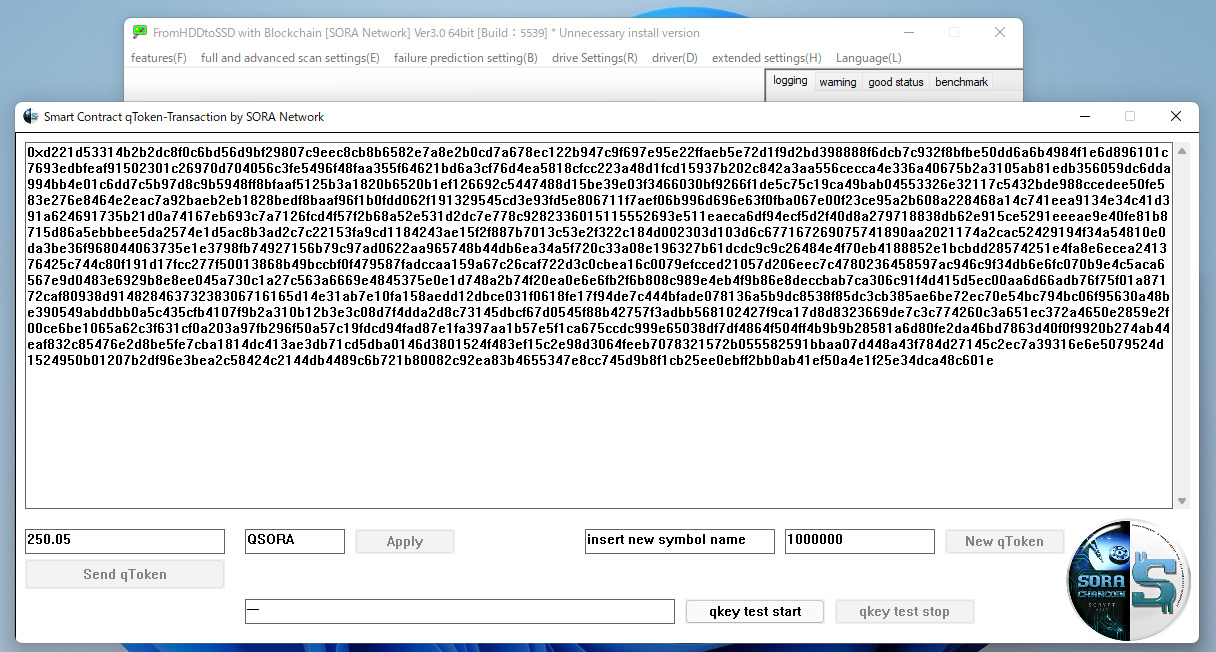
usage: full-scan operation method
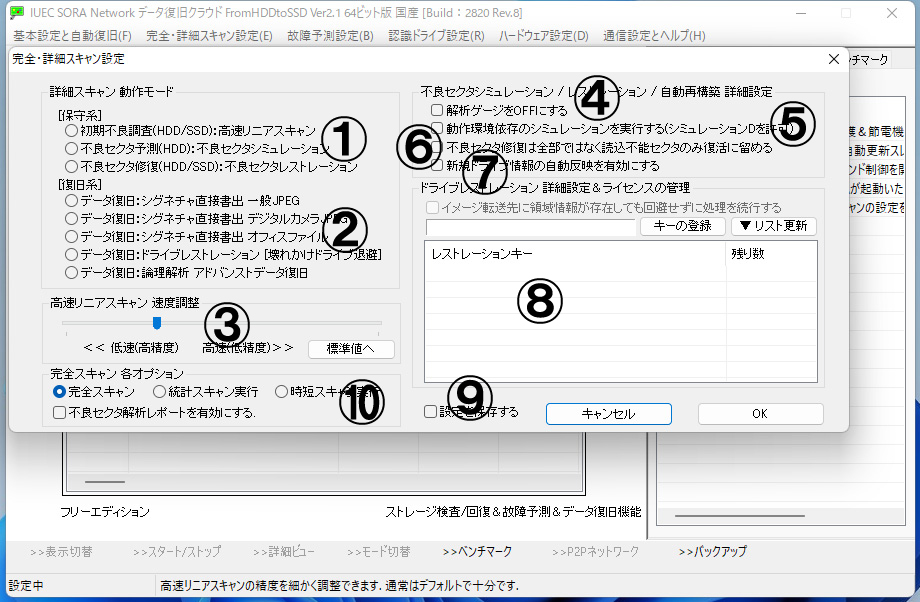
Please check No.10 from the menu at the top → full/detail scan settings. If you check “Enable bad sector analysis report”, the report feature “bad sector analysis report” will be enabled.
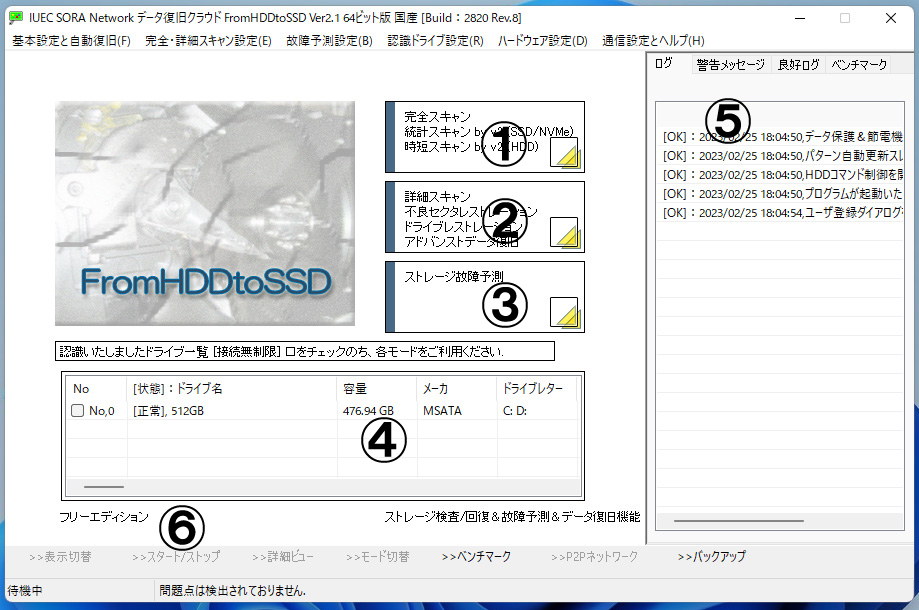
From No.4, choose the drive to be scanned (check the box on the far left).
If you check multiple drives, you can scan those drives at the same time.
Left-click on No.1 to start a full scan.
If you right-click here, scan will end, when at the same time as the bad sectors is detected.
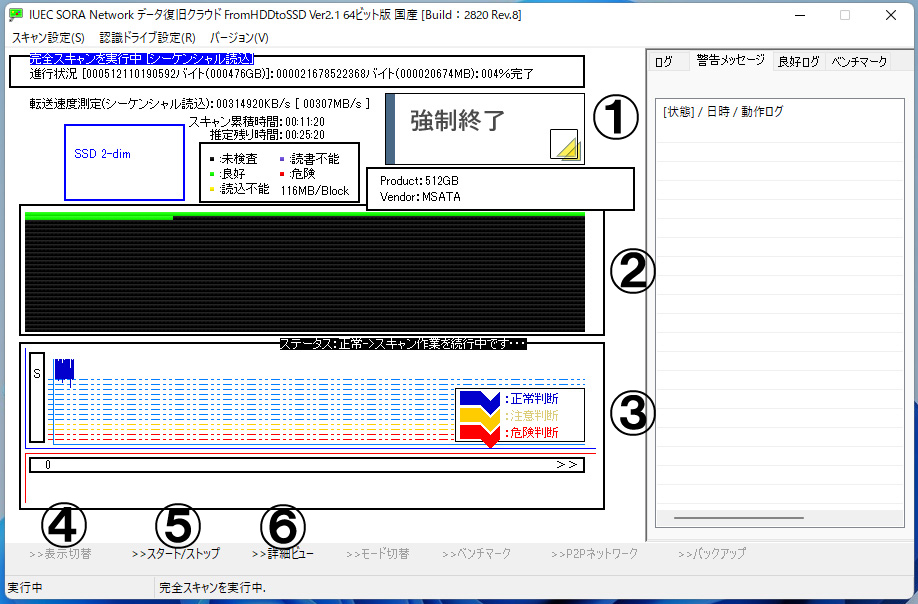
Left-click on No.1, it will be forcibly terminated.
If you want to get a full scan report, please wait until all drives have been scanned. Scan information is stored automatically. Therefore, the resume will be automatically assigned from the next scan.
No.2 shows the status of bad sectors.
There is a record of bad sectors in the “warning message” of the logging.
No.3 denotes the operational stability of the drive.
It is not possible to grasp the drive status only by detecting bad sectors. Because it is necessary to grasp the state of the bad sector, when it becomes a bad sector, error correction increases and the operation becomes unstable.
No.4 is a button that is effective when scanning multiple drives and switches the display.
Hidden drives are also scanned at the same time (parallel).
No.5 is a pause & resume button.
Not all drives will be stopped at the same time, but only the displayed drive will be stopped.
No.6 is the display button of the detail view.
A graph of the transfer speed is displayed, it also has a feature to output the transfer speed in CSV.
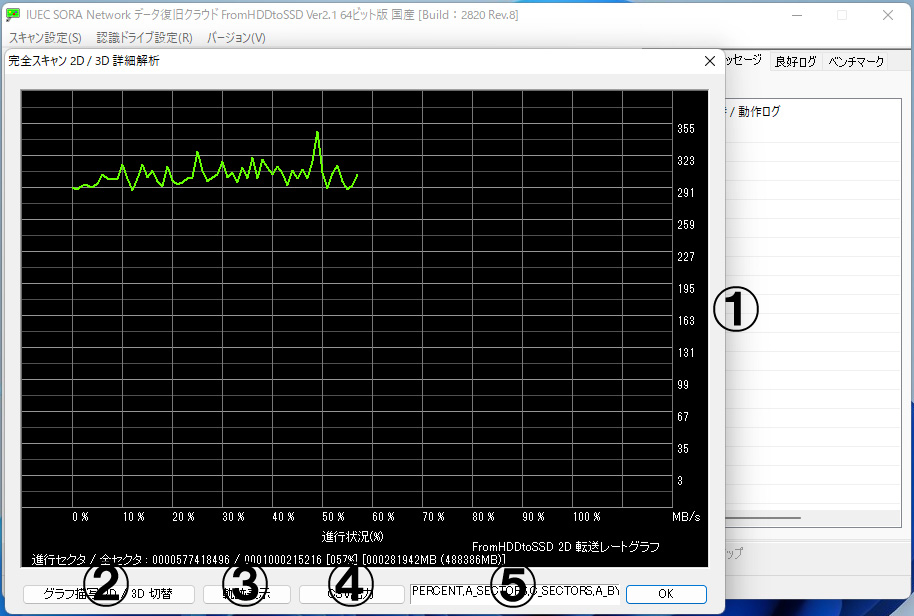
No.1 is a graph of transfer speed.
A graph of the transfer speed is displayed. And can be opened during scanning and updated in real time.
No.2 switches the transfer speed graph.
No.3 is a feature that leaves a change in transfer speed as a trajectory.
Since the fluctuation of the transfer speed is left as a trajectory, the blur can be visually captured.
No.4 outputs CSV.
Specify the CSV order in the 5th box. (The character string that is pre-filled in the box is the key)
full-scan completed, move to full-scan report
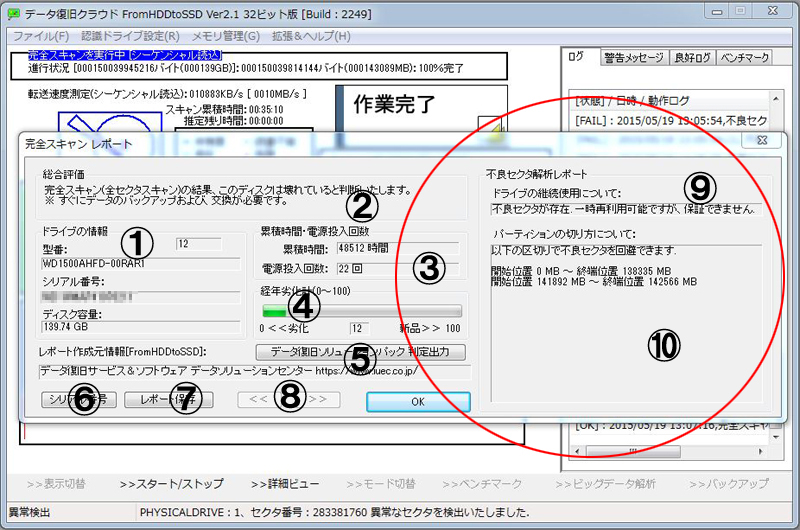
No.1 shows the drive information.
Since multiple drives are displayed in the same dialog, the drive information is displayed here.
No.2 is a simple representation of the scan results.
It will differ slightly depending on the judgment result.
No.3 represents the information obtained from S.M.A.R.T.
Using time and the number of times the power is turned on are acquired and reflected in the scan results this time.
No.4 shows the aged deterioration meter (how much it has deteriorated).
he smaller the value, the more deteriorated, so please replace as soon as possible. It is often slow after bad sectors start to appear.
No.5 will generate a data recovery solution pack application key. (for Japan only)
Please enter this key in the submission form to apply.
No.6 to hide the serial number.
It is a function for screenshots.
No.7 can store this report in text format.
The position of the bad sectors are also output in detail.
No.8 can switch the display drive.
No.9 shows the analysis result of the temporary reuse of the drive.
If a bad sector appears, the risk is described here. Please be sure to check.
No.10 will inform you about the division of the area when it is temporarily reused.
We will guide you through the area settings to avoid bad sectors.
